 BigRock is one of the biggest domain registrars in India. If you are willing to buy a domain for your blog or business you can easily buy it from Bigrock which has a wide variety of payment options. The advantage of buying an domain from Bigrock is the wide variety of payment options offered by the company and off course great support and quality service.
BigRock is one of the biggest domain registrars in India. If you are willing to buy a domain for your blog or business you can easily buy it from Bigrock which has a wide variety of payment options. The advantage of buying an domain from Bigrock is the wide variety of payment options offered by the company and off course great support and quality service.
In the following tutorial I will show you how you can easily set-up your custom domain registered with BigRock on Blogger.
If you haven’t purchased a domain yet, here’s a special 25% discount for all our readers:
BigRock 25% Promo/Discount Coupon
Use the following code when you checkout:
technetsavvy.com
How To Setup Blogger Custom Domain on Bigrock
- Login to your account at Bigrock.
- Select the domain you want to setup from “List all Orders”

- Now choose “DNS Management” tab and click on “Manage DNS”.

- Now click on “CNAME Records” and “Add CNAME Record”.
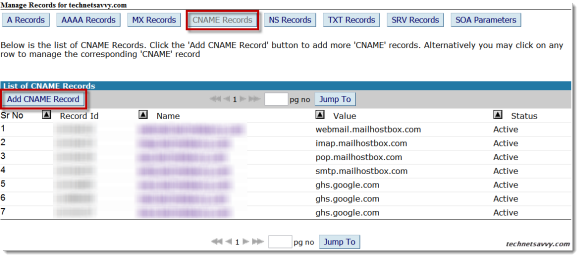
- Enter the following details in their respective fields:
Name: www
Value: ghs.google.com
TTL: Do not modify this value.

- Now click on “A records” and add these 4 “A records” by entering the following Destination IPv4 address for each record.
- Do not modify or change the TTL value as given in the image.
- 216.239.32.21
- 216.239.34.21
- 216.239.36.21
- 216.239.38.21
Have a look at the two images below:

After saving the settings for “A records” the “A records” tab should look like the image below.

- Now open www.blogger.com and enter your blog’s settings menu.
- Go to settings > Basic and click on “+ Add a custom domain” and then select “Switch to advanced settings” and enter your blogs custom URL you purchased from BigRock.
- Tick the option to redirect your visitors from xyz.com to www.xyz.com.
- Let the value for “use missing file host” be “NO”.

- It may take up to 48 hours for the changes to take effect.
That’s it! Your blog will now perform a permanent redirect to your custom domain and all your blog visitors will be automatically redirected to the custom domain.
Do drop in your views and questions in the comments section below.
Labels : Blogger, Blogging Tips, How To Guides | | 17:55

Very nice tut!
ReplyDeletei got 216.239.34.21 as invalid!
ReplyDeleteDelete all A records and add them again.
Deletewhen i tring to add cname record error is
ReplyDeleteError Message: A record Exists having same name. Please Check For Record Conflicts.
Dear admin, I did all the things to set up my domain on bigrock. But the problem is when I click on my blog It is redirected to new domain properly but It does not show any post on home page and when i click on any category from catagory list then it shows all post of that category but when i click any post it shows following error :
ReplyDeleteSorry, the page you were looking for in this blog does not exist.
Plz help me.
My domain name is www.getalltricks.in
hi ....
ReplyDeletei setup my blog on bigrock. i put all the setting as u shown but my blog not working. it domain showing the "website not setup" page.
its around 4 days
Define the custom domain we can be know that and used in this post. This is very greatest and nice post shared we can be know that and used it.
ReplyDeletethnks.. it is very usefull to me... thanks..........
ReplyDeleteThanks for giving this information
ReplyDeletei used this information and ur guidelines to start my blog
Either Add "A' rECORDS OR Cname RECORDS But Do not add both records its optional
ReplyDeleteVery helpful article. Thank you very much.
ReplyDeleteIm having a problem. When i try to add more that one A Name. It tells me that one already exists!!
ReplyDeleteany ideas?
Good.Excellent.Its 100% working
ReplyDeleteAmazing work!
ReplyDeletethanks, helped me a lot, better than blogger help
ReplyDeletehello sir i need you help....when i save the blog setting it shows We have not been able to verify your authority to this domain. Error 12.
ReplyDeleteplz help me...
my bigrock account doesnt having any cname records,and when i add the new records it shows :- Error Message: A,NS,MX,AAAA record Exists having same name. Please Check For Record Conflicts.
ReplyDeleteDelete all CNAME and A records and follow the steps, if problems persist contact bigrock help.
ReplyDeleteyour explanation very simple........ thanks .
ReplyDeletecname works perfactly but when i click on view blog then he shows me server not found what can i do...? i create domain on today 9 am and verify on blog 9:30 only it will takes 30 mint amazing....thanks for this artical
ReplyDeletethank u
ReplyDelete@Rajendra Prajapat
ReplyDeleteYou will have to add all four codes one by one. You might find the way http://www.smtutorial.com/2013/11/big-rock-custom-domain-name-blogger-blog.html
Thanks for sharing with easy navigation.
ReplyDelete